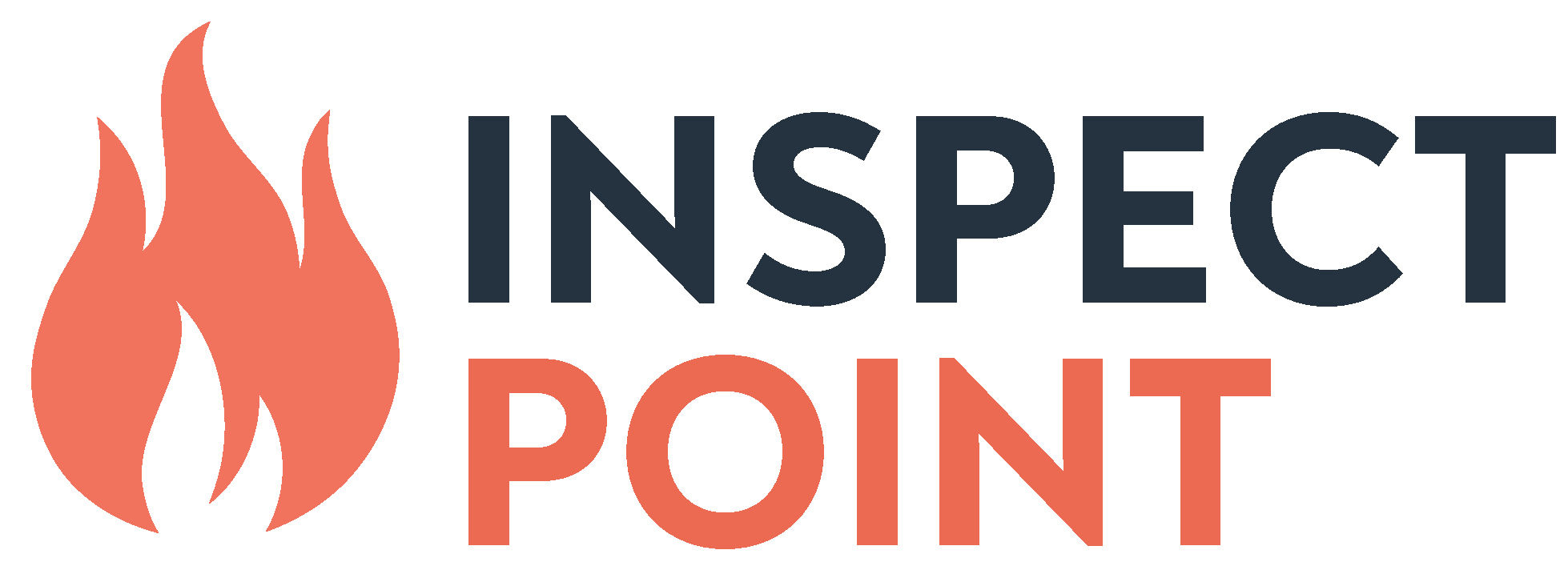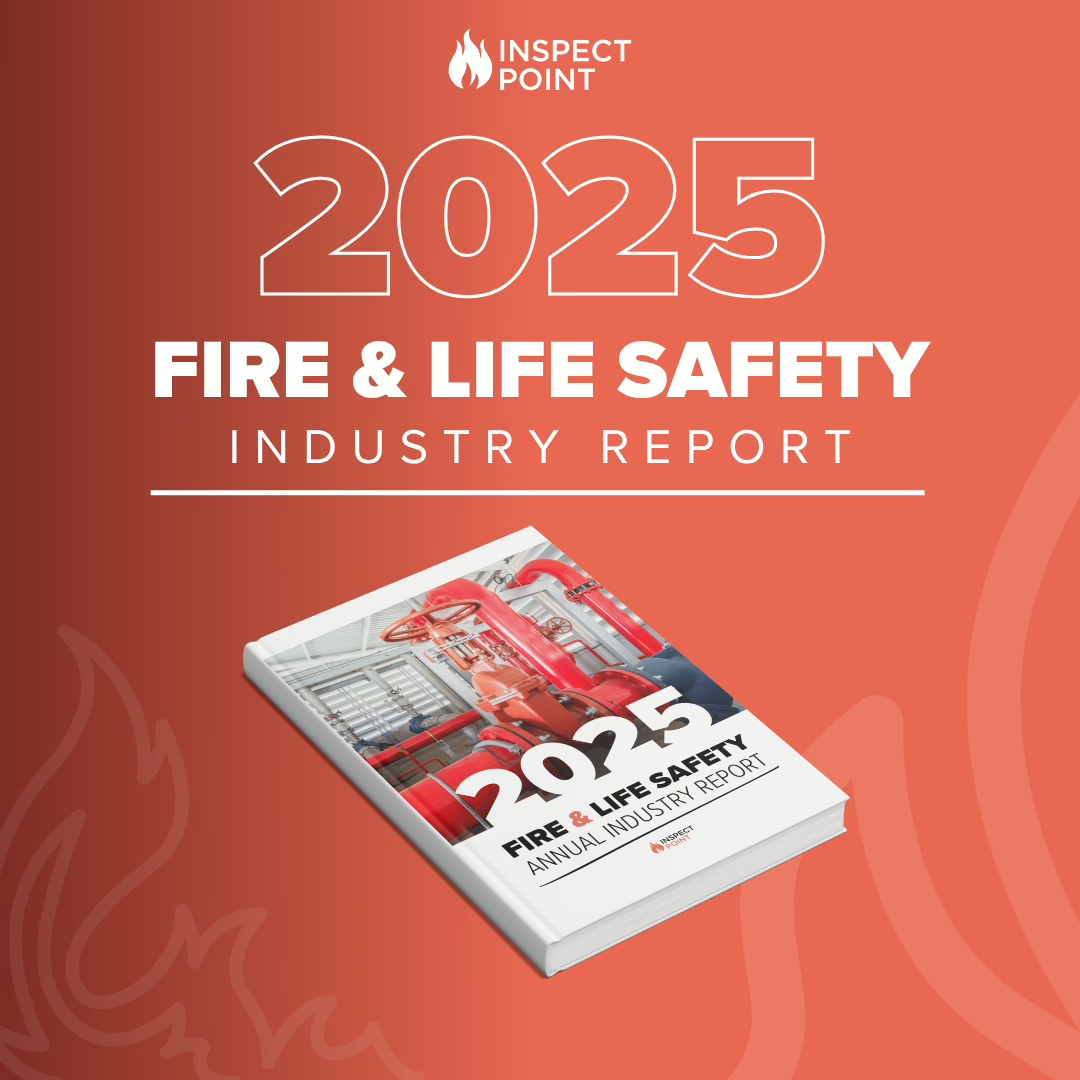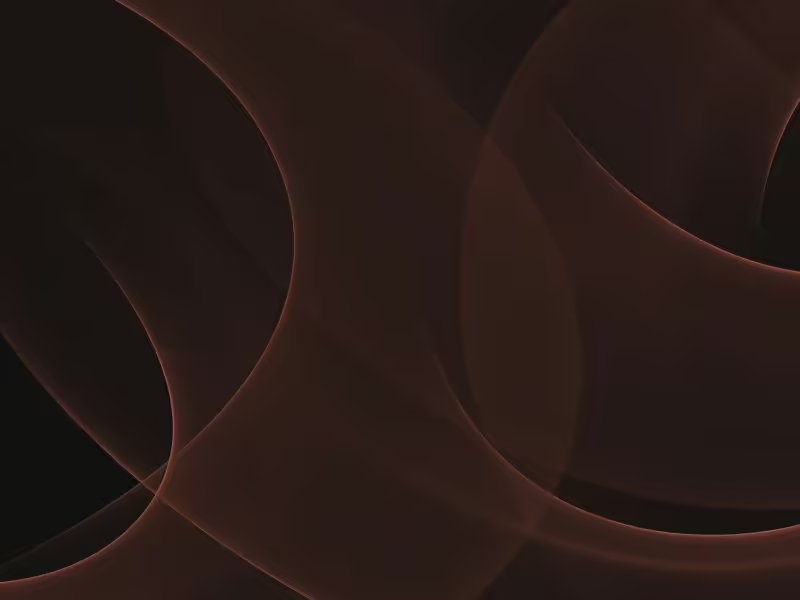

With over 1 billion users, it’s no surprise Facebook is an obvious choice for businesses advertisers. If it works for businesses in other industries, why not advertise your fire protection business on Facebook?
How Can I Promote My Fire Protection Business on Facebook?
In this article, we’ll go step-by-step through the process of setting up a business page and running ads for your fire protection business on Facebook. It’s not as hard as you may think!
The steps are:
- Create a Facebook business page
- Set your ad goals
- Determine the objective of your campaign
- Identify and select your target audience
- Set your spending limit
- Decide the look and feel of your ads
- Launch your ads
This step-by-step guide is designed to help you target specific users on Facebook, increase your online presence, and grow your business.
Let’s get started.
Step 1: Create a Facebook Business Page for Your Fire Protection Company
If your fire protection business already has a Facebook business page, skip to step 2! You’re ahead of the game.
Your business page acts as an additional online hub for your business. Similar to your business’s website, your Facebook business page shares your contact information, location, services, and any business or industry information you’d like to share.
Setting up your page correctly from the get-go ensures users can easily find you on Facebook. Here’s how you can ensure your Facebook page is optimized and set up correctly:
- Locate “Pages” on the left sidebar (in most instances, this is right below “Favorites”).
- Click on “More” (this will appear as you scroll over “PAGES”), and you will see the opportunity to create a new page at the top of the page
- Click “Create a Page.”
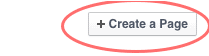
Select your business type. (I recommend you select “Company, Organization, or Institution.” Then, you can select “Engineering/Construction” as your category.)
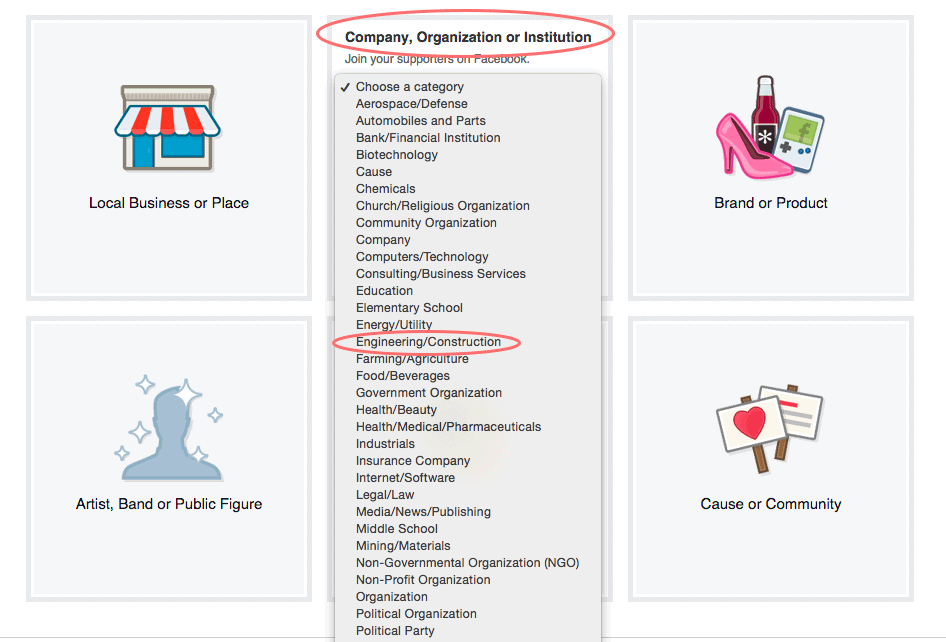
Enter your company name and click “Get Started.”
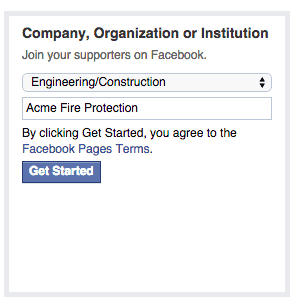
Add a few sentences to tell people what your Page (and your business) is all about by adding a company description and linking to your business website. Click “Save Info” when you’re done to make sure your page updates.
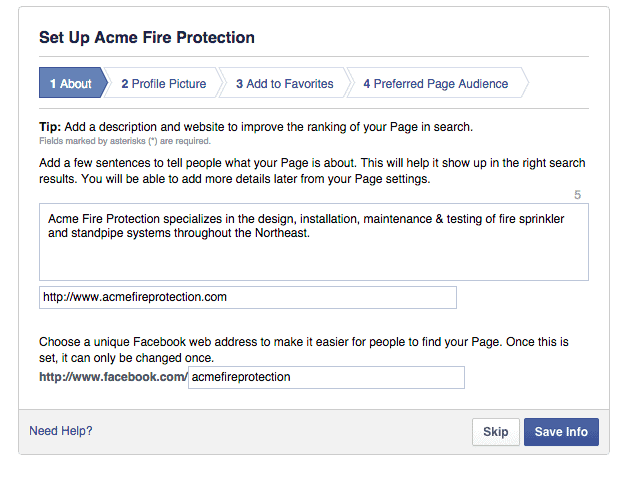
Upload your company logo as your profile picture and click “Save Photo.”
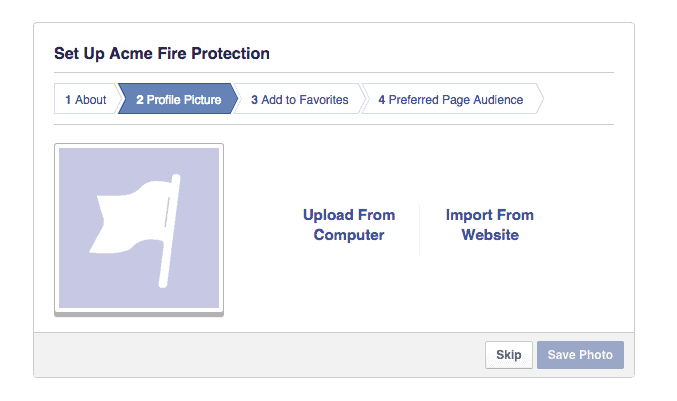
If you want easy access to your Facebook page–and you do–add your page to “Favorites” by clicking “Add to Favorites.”
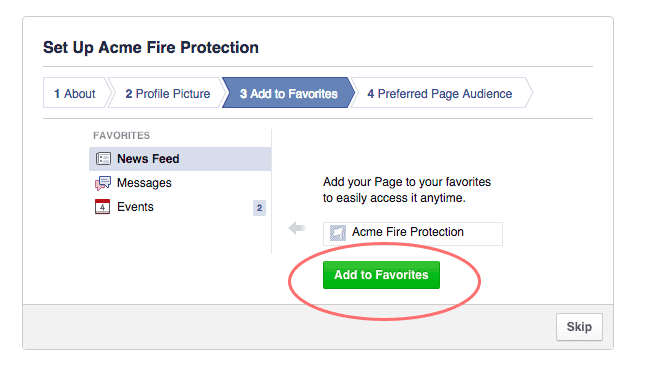
Set your target audience by letting Facebook know who you’d like to connect with–this includes location and other demographic information. You’ll want to select your audience based on who your customers and prospective customers are. When you’re done, save.
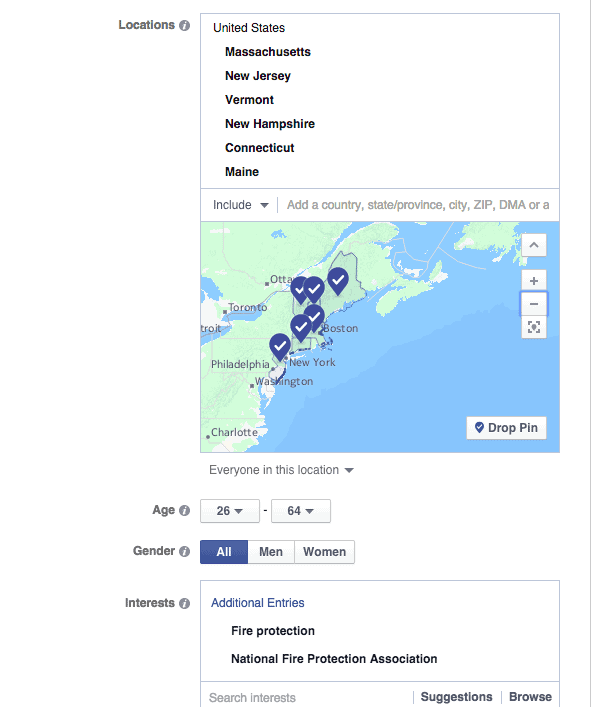
Put the finishing touches on your page by adding contact information and an eye-catching cover photo.
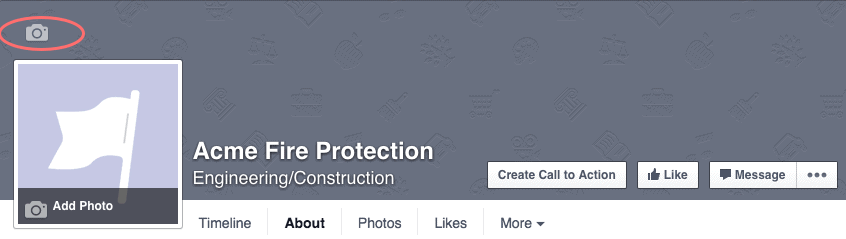
Step 2: Set Goals for Your Fire Protection Company’s Facebook Ads
Set S.M.A.R.T goals for your ads on Facebook. Make sure you know what you’re trying to achieve and what success looks like before you start putting money toward advertising. Your goals should be:
- Specific
- Measurable
- Attainable
- Relevant
- Time-based.
Setting goals with the S.M.A.R.T acronym in mind will not only help guide your ad strategy, but it will also ensure you receive a return on your investment. An example of S.M.A.R.T goal setting would be to increase traffic from Facebook advertising to Acme Fire Protection’s website by 25% in the next three months.
Step 3: Determine the Objective of Your Company’s Campaign
Now that you’ve created your Facebook page and have identified your advertising goals, it’s time to set the objective of your campaign in Facebook. To get started, click “Create Ads” from the dropdown arrow located at the top of your Facebook menu.
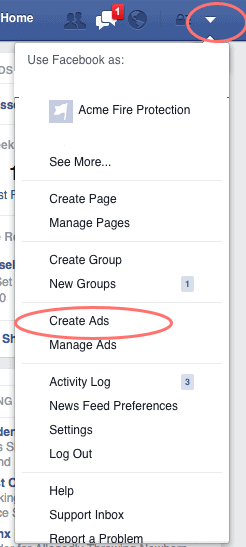
From there, you will be taken to a screen where you will be asked to set the objective of your campaign.
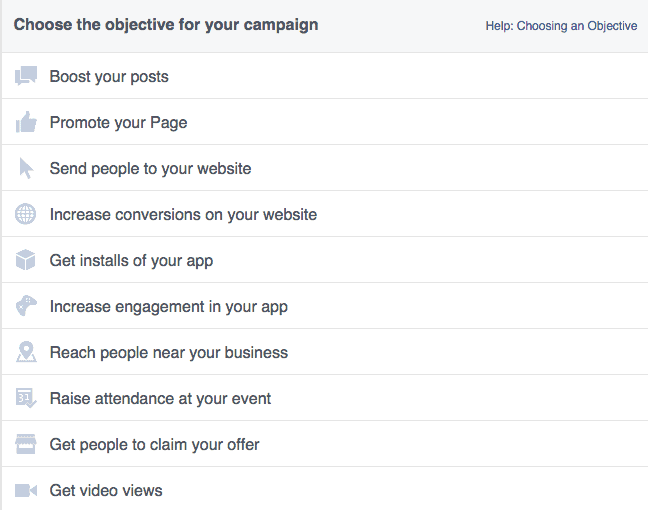
Using the S.M.A.R.T. goal from step two as a reference, we’ll select our objective: With the goal identified, the objective of the campaign should be clear. Since Acme Fire Protection is looking to increase website traffic by 25%, they would set the objective of their campaign to: “Send people to your website,” and set the web address they want to drive traffic to.

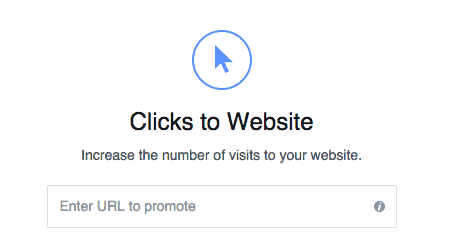
Note: If your advertising goal is to increase web traffic, it is important to identify or build a landing page that allows visitors to effectively engage with your business. No matter the content on the page–whether it’s a blog post, infographic, or general information page–try to capture contact information with a lead form or provide a reason for visitors to return to your website.
Step 4: Select Your Fire Safety Company’s Target Audience
Selecting the right audience for your ad is crucial to the success of your advertising efforts on Facebook. It’s important to take your time during this step and really think about 1) who would benefit from seeing your ad, and 2) how their knowledge of you would benefit your business.
You will be asked to identify your target audience based on age, location, gender, interests, behavior, education, and more.
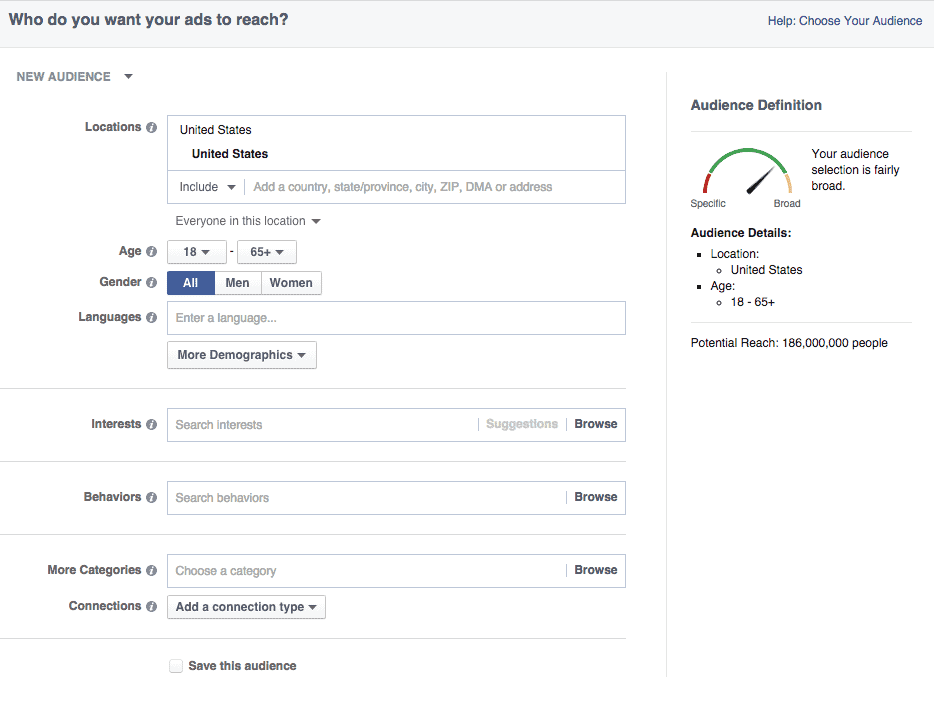
As you begin to build your audience, you’ll see audience details and potential reach change accordingly on the right side of the screen. Note that more specific audience parameters are better, even if your potential reach decreases. It’s better to have the right people see your ads than to spend money advertising to the wrong people.
Step 5: Set Your Company’s Ad Spend
After selecting your target audience, it’s time to set your advertising spend. Here, you need to know the maximum amount of money you are willing to spend per ad and action, and ensure your budget is effective.
To begin, select a daily or lifetime budget for your campaign and set it–this can be as little as $5, though you probably want to spend more than that.
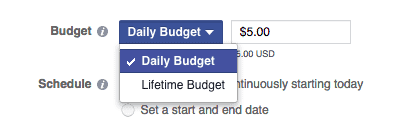
Next, select the length of your campaign, or the start and end dates.
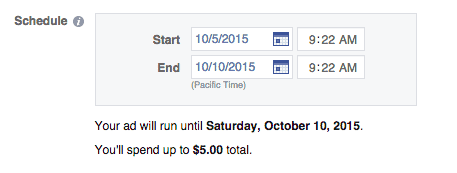
Next, you’ll want to optimize your ad by selecting how you will pay. Your options include paying per impression, per click, or reach. Let’s define those terms:
- Impressions: The number of times your ad is viewed–the same person may view your ad multiple times. Each view is an impression.
- Click: The number of times your ad is clicked on–the same person may click your ad multiple times.
- Reach: The number of people who view your ad. People will not view your ad more than one time.
There are benefits to each. Remember the goal of your campaign and decide how you’d like to pay based on that goal. If your goal is to drive people to your website, you may want to pay only based on clicks. If your goal is to increase awareness of your company, paying per impression or by reach may make more sense.
An explanation of each option is listed below.
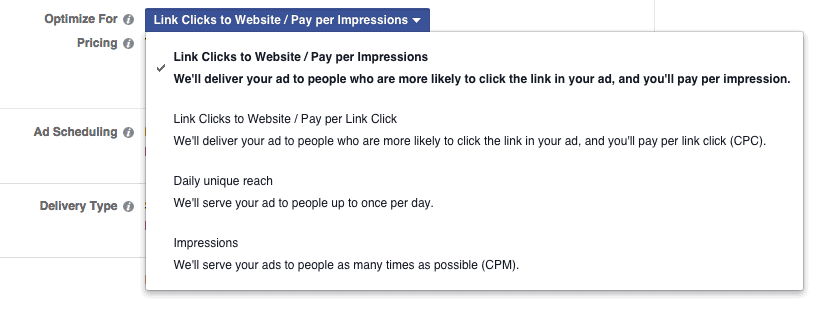
Finally, if you have chosen a lifetime budget, you can select the hours and days you would like your ad to run, or not run, in the Ad Scheduling section. Note: This option is not available for daily budgets.
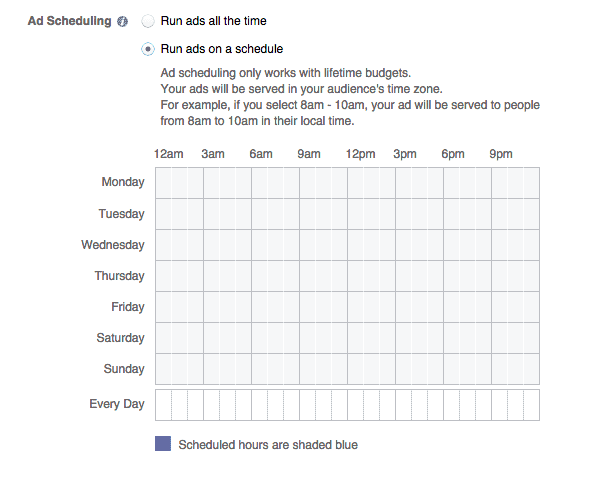
Step 6: Determine the Content of Your Company’s Ad
Now is the time you decide what you want your ad to say and how you want it to look. If you are unsure what you’d like, take a look at Facebook and the ads you see. How are the ads written? What images are used? A good rule of thumb is to keep the text short and use pictures of people.
To get started designing your ad, you must first decide if you want to use a single photo or video, or multiple images in your ad.

Then upload the images or videos you will be using.
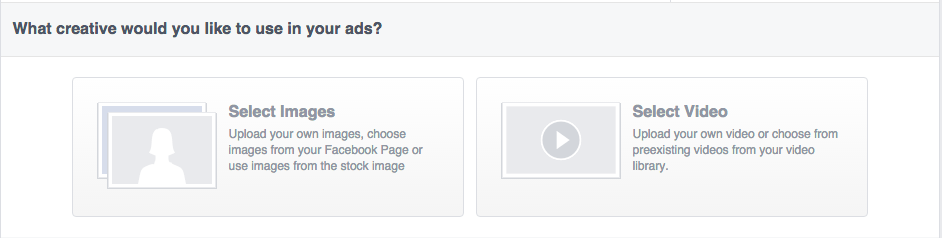
Next, input the text for your ad and select the CTA (Call to Action) button you’d like to use.
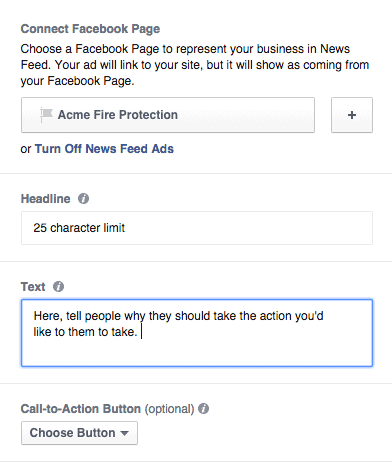
Step 7: Launch Your Company’s Ad
At last, it’s time to launch your ad!
To finish the process, scroll to the bottom of the page and hit “Place Order.”

While you wait for Facebook to approve your ad, you will be asked to add payment information, if you haven’t already provided it. The approval process can take anywhere from 30 minutes to an hour. You will be notified via email once your ad is approved or rejected.
We hope this was a helpful walk through of how to promote your fire protection company on Facebook!
Interested in learning more about Inspect Point?
Book a Demo